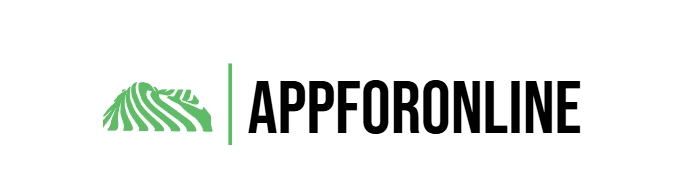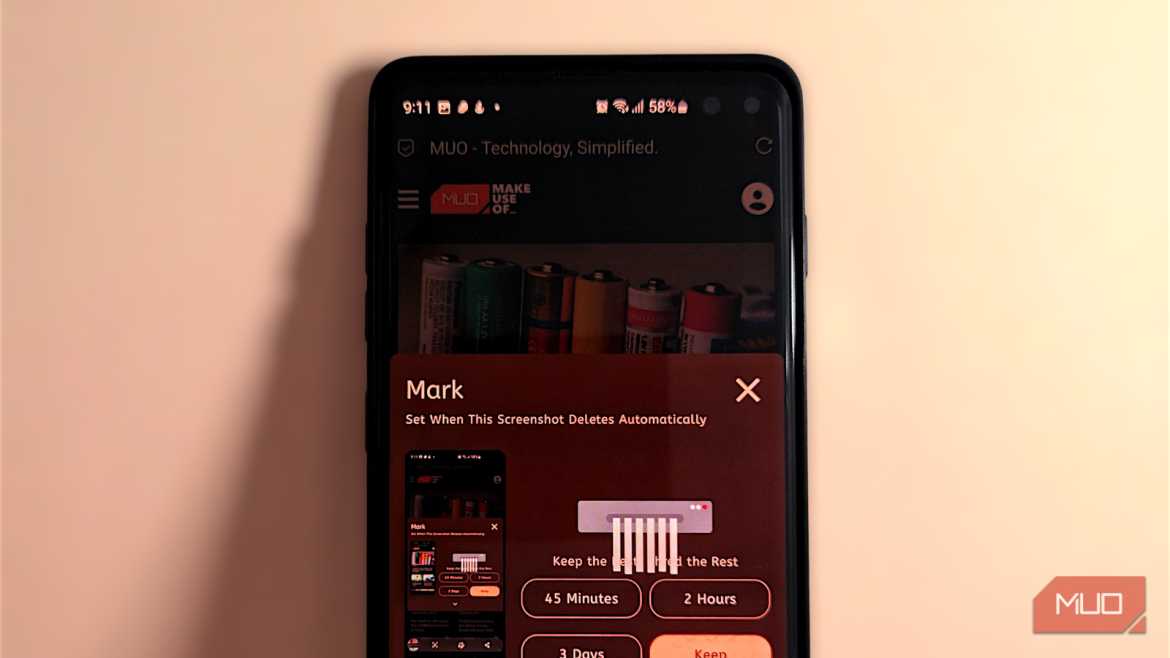If you’ve used a smartphone for more than, say, a week, you already know the quiet shame that lives inside the screenshot folder. It starts out neat—maybe a meme or two, a booking code, a product you meant to compare later. And then, somehow, it mutates into a digital junk drawer. Half the shots are things you needed for five minutes and immediately forgot about. The rest is completely inexplicable. I have found a screenshot of my own lock screen many times. I can’t tell you how or why it happens. For many, adopting a strict routine to keep the phone clutter-free is the only way to tackle the mess.
That’s the mess Mark tries to clean up, and I think it does a better job than any other app I’ve thrown at this problem.
- OS
-
Android
- Price model
-
Free (in-app subscription available)
Mark is perfect for anyone who takes frequent screenshots but doesn’t want them piling up. Whenever you take a screenshot, a quick dialog appears with options to auto-delete it after your chosen time.
Mark automatically clears your chaotic screenshot folder
So you never have to
When you first launch Mark, you’ll need to grant several permissions for the app to work properly. Don’t worry—the app includes a helpful disclaimer explaining that it doesn’t collect or store any personal data, including your screenshots. All permissions are strictly necessary for Mark to detect new screenshots and schedule their deletion. As always, it’s wise to review app permissions before installing.
The setup screen walks you through each required permission with clear “Allow” buttons. You’ll need to select your screenshot folder, so Mark knows where to look, allow battery optimization exemption, so the app can run reliably in the background, grant overlay permission for the pop-up dialog to appear, enable notification access, and allow the app to read your screenshots. Each permission serves a specific purpose in making Mark work seamlessly.
The 7 Best Screenshot Apps for Android
Want to take better screenshots on your Android phone? These apps let you capture full web pages, annotate screenshots, and a whole lot more.
Once you’ve granted all permissions, you’re ready to configure how Mark handles your screenshots. The most important setting is Screenshot Deletion Time, which determines how long a screenshot will stick around after you mark it for deletion. By default, Mark sets this to 45 minutes, but you can customize it to match your needs.
Tap the deletion time button to open a scheduling dialog where you can enter any time value and choose between minutes, hours, or days. Maybe you typically need screenshots for just 15 minutes while you’re shopping online, or perhaps you prefer a more conservative 2-hour window. Think about your screenshot habits when setting this default. If you mostly take screenshots for temporary reference while browsing or chatting, a shorter duration, like 30 minutes, works well. If you frequently save screenshots for later review, consider setting it to several hours or even a day.
Mark’s free version offers the core functionality, but premium features accessible through a refill system give you more flexibility. Premium unlocks deletion times longer than 45 minutes or shorter than 15 minutes, hour and daytime units, and two extra time chips for more deletion presets. The most powerful premium feature is Silent Auto-Delete Mode, which automatically schedules every screenshot for deletion without showing any confirmation dialog.
Use Mark’s instant decisions to keep your gallery organized
Every screenshot gets its day in court
Every time you capture a screenshot, Mark immediately presents a dialog with the tagline “Keep the Best, Shred the Rest.” This pop-up appears over whatever you’re doing and gives you several options for handling the screenshot you just took.
The dialog displays a preview of your screenshot alongside four quick-action buttons. You can choose your default deletion time (like 45 Minutes), select an alternative timeframe (2 Hours or 3 Days), or tap Keep if you want to keep it forever. If you need a custom timeframe, tap the dropdown arrow at the bottom of the dialog. This reveals additional options, including Share & Keep (which lets you share the screenshot without deleting it) and Share & Delete after 1 Hour (perfect for screenshots you need to send to someone but don’t want to keep).
The 6 Best Ways to Take Screenshots on Android Phones
From using physical buttons to asking Google Assistant, you have many options.
The main Mark screen shows your Scheduled Screenshots section, where you can see exactly how many images are lined up for automatic deletion. This gives you visibility into what Mark is managing on your behalf. And down at the bottom, you’ll see a storage counter showing how much space you’ve freed up by letting Mark delete old screenshots.
If you enable the premium Silent Auto-Delete Mode, you can still cancel scheduled deletions before they’re permanent by checking your scheduled screenshots list.
Mark my words: You need this app
What I love about Mark is that it doesn’t boss you around or force you into some new system or workflow. It is similar to those Android cleaner apps that really clean up your device without adding bloat. You set your preferred defaults, use the quick shortcuts when needed, and the app quietly keeps your gallery tidy in the background.
Whether you’re grabbing a throwaway bit of info, saving a meme for later, or snapping something you actually want to keep, Mark nudges you to make a deliberate choice about each screenshot. And from that point on, your photo library basically organizes itself. You won’t have to endlessly scroll past forgotten screenshots just to find a real picture.