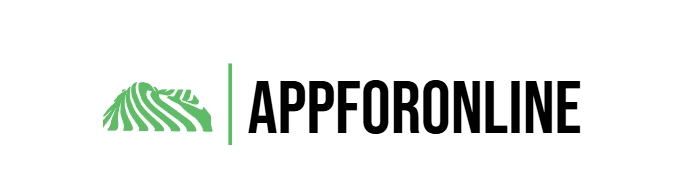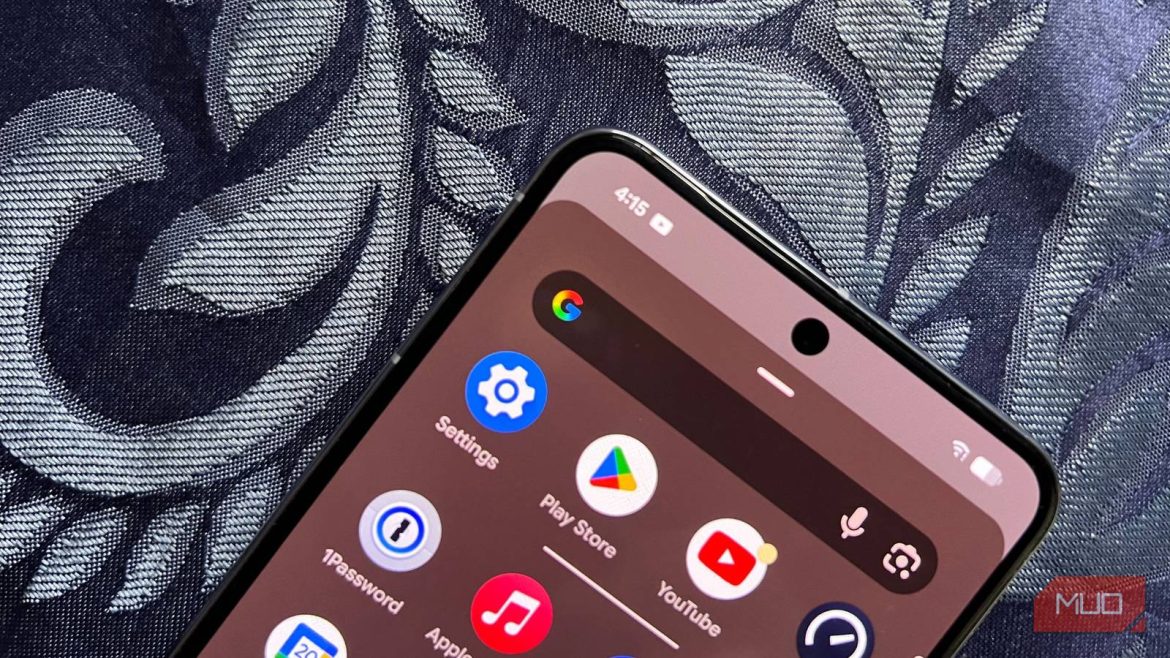I’ve used Android for years, but it wasn’t until recently that I realized how many settings I’d completely ignore. Android is well-known for its hands-off approach, giving you a bunch of customizable options to tweak as you like.
I used to ignore some of these options, but over time I’ve come to realize that some default settings aren’t the best. In fact, some of my default Android settings aren’t privacy-friendly. If you’re still using your phone with its default settings, here are five quick changes I wish I’d made much sooner.
5
Hide notification content on the lock screen
Prevent others from snooping
Whether your phone is unlocked or not, Android lets you see notifications on the Lock Screen. This feature is convenient as you can have a look at your app notifications, messages, or even missed calls without having to do anything aside from waking up the screen. The issue is, just as convenient as you can view notifications without unlocking, so can someone else.
That means anyone who can glance at your screen can see your recent updates by default. Thankfully, you can change this default behavior to make your Android lock screen notifications private by either hiding notification details. You can do so by navigating to Settings > Notifications > Notifications on lock screen, then toggling off Show sensitive content. This will ensure that only notification icons are shown, but not the contents, unless you unlock the screen.
4
Set screen lock and reduce screen timeout
Time out sooner and lock the screen
By default, your Android phone doesn’t come with any protection. You swipe up the screen and access anything on the device. That isn’t private because just about anyone can access your messages, images, videos, and any other private data stored on the device.
That’s why the first thing you need to do after unboxing your device is to add a screen lock mechanism, using a PIN, pattern, password, fingerprints, or face unlock. To set a lock mechanism, go to Settings > Security & privacy > Device unlock > Screen lock, select your preferred screen lock mechanism, then follow the instructions to complete the process.
Furthermore, you need to reduce the screen timeout period from 30 seconds to the minimum available option. Instead of waiting for 30 seconds of inactivity to lock the screen, it’s better to shorten the timeout and lock the screen sooner. That not only helps extend your Android phone’s battery life, but is also better for privacy. You can change the screen timeout on Android by going to Settings > Display & touch > Screen timeout, and then selecting 15 seconds or any other shorter period available.
3
Customize Quick Settings
Place frequently used options at your fingertips
The Quick Settings menu on Android allows you to access different functionalities or navigate to locations without browsing through menus. Before I discovered that I could customize what I see when I swipe down the top of the screen, I had to dig into the Settings app to access some frequently used features or unlock my device just to turn on the flashlight. When you customize the Quick Settings menu, you’ll be able to access your favorite features with just a tap.
To customize Quick settings, follow these steps:
- Swipe down twice from the top of the screen.
- When the Quick Settings panel is visible, tap the Edit (pencil icon) at the bottom of the tiles. This will open the full panel showing all the various options available.
- To add a given tile to the Quick Settings panel, long-press it and drag it to the top section or tap the plus icon (+) in the top-right.
- To remove a given tile, drag it from the top section to the bottom or tap the minus icon (-) in the top-right of the tile.
2
Enable Developer Options
Unlock advanced customization
Developer options is a hidden feature on Android that lets you unlock advanced settings to customize your device further. And that opened up a world of possibilities to me. For instance, in my years as an Android user, I haven’t once bought a flagship phone. So, when a new major Android update arrives, my phone may not feel as snappy as flagships.
But with Developer options enabled, I can tweak the window, transition, and animator scale to lower values like 0.5x or even turn them off. This simple trick alone can make my laggy Android phone snappier. And there are other handy options buried behind Developer options, such as Bluetooth audio codec and USB debugging.
You can enable Developer options by opening Settings, selecting About phone, and tapping Build number several times till you see an ephemeral pop-up confirmation that the feature is enabled (You may need to enter your PIN or password to enable the feature). Once you have Developer options enabled, you can access it by going to Settings > System > Developer options. Kindly note that even if you’re not a developer, there are a handful of Developer options worth tweaking that make your Android phone better.
1
Enable Advanced Protection
Bolsters your phone’s security
Advanced Protection was added in Android 16 to enhance the security of your device. It works by toggling on various security features that already exist on Android to harden the security of your phone. With Advanced Protection enabled, your device looks out for you to keep threats at bay. For example, with the feature on, your device blocks the ability to install apps outside the Play Store.
It also enables both Theft Detection and Offline Device Lock to keep your data secure whenever your device is stolen or offline. Other handy features like spam protection in messages, call spam filtering, and call screening are also enabled. Although this feature is meant for users at risk, I wish I had enabled it sooner because of the many risks in the current digital space.
To enable Advanced Protection, follow these steps:
- Open the Settings app and tap Security and privacy.
- Under the Security and privacy page, scroll down and tap Advanced Protection.
- On the next page, toggle on the slider adjacent to Device protection and confirm your action by tapping Turn on.
Stop letting your phone decide for you
Most of us use our phones on autopilot, accepting whatever defaults the manufacturer has set. However, those defaults aren’t always the best. Tweaking these to suit your specific needs is the first thing you should do once you upgrade to a new device.