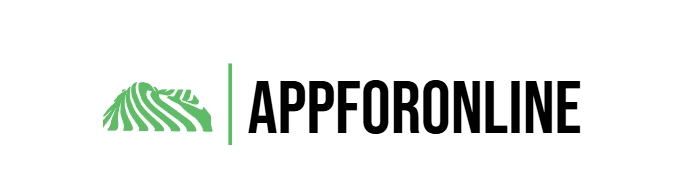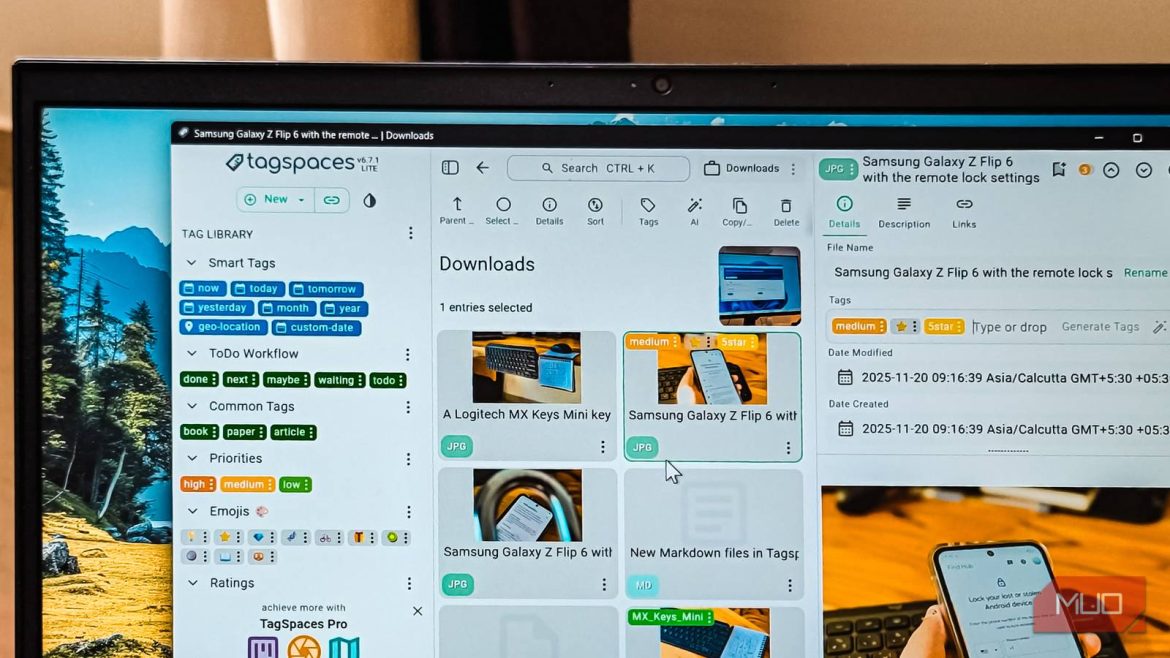I create more than a dozen images every day for work, plus a few videos weekly, along with research documents and article drafts. Add to the mix the files I sync from my phone using SyncThing. Since I constantly repurpose these files, I’ve learned that tagging is essential. Without tags, I’d be scrolling through thousands of photos trying to find that one image from three months ago.
TagSpaces is a free, cross-platform, open-source file manager with excellent tagging capabilities that organizes your files locally on your PC. I’ve been using this incredible little utility for a while now, and honestly, I can’t believe it isn’t more popular.
- OS
-
Windows, macOS, Linux
- Price model
-
Free, Premium
TagSpaces is a privacy-focused file manager that lets you organize, tag, and browse files and folders locally without the cloud. It enables efficient categorization, searching, and offline access across platforms.
Powerful tagging system
Tag files and folders, with file rename or sidecar tags
TagSpaces does much more than basic file management—you can use it as a photo organizer, cloud storage interface, note-taking app, and media organizer. But what makes it special is its clever tagging system.
TagSpaces offers two tagging methods: Rename File and Use Sidecar File. The default Rename File method appends tags directly to the filename. So if you tag an image called “image_name.png” with “wallpaper,” it becomes “image_name[wallpaper].png.” This approach avoids proprietary databases and works universally, and you can search for “wallpaper” in any file manager, not just TagSpaces.
The second method creates a sidecar file stored in a subfolder. If you add a “wallpaper” tag, it creates a file called “wallpaper.jpg.json” in a hidden “.ts” subfolder. However, sidecar tags only work within TagSpaces. That’s an important distinction when choosing your tagging method.
To start tagging, you first need to add folder locations to TagSpaces. Once that’s set up, the built-in file manager displays all your files in the folder. To add a tag, open the Tags tab, select an image (or multiple images for bulk tagging), and type tags separated by commas in the Details tab. You can also drag and drop tags from the Tag Library, which includes useful presets like date stamps, to-do workflows, common tags, priorities, emojis, and ratings. Any new tag you create appears in the Collected Tags section, where you can reuse it with a quick drag-and-drop or search.
The description feature is another handy addition. You can add short notes to any file for future reference. For example, if you have tons of videos, a quick description tells you what each video contains without having to watch the whole thing.
Capable file management features
Create folders, rename, move and delete files
TagSpaces handles all the basic file management functions, so you won’t need to constantly switch between it and your default file manager. When you select a file, TagSpaces shows a preview for supported formats. You can also quickly rename files or perform conversions directly from the app, two features I constantly use when working with images.
For instance, you can zoom in, rotate, flip, toggle black and white, and export images to common formats like JPG, PNG, and WEBP.
When you want to move a file, select what you want and drag it to the destination folder. TagSpaces lets you create new subfolders on the fly and gives you the option to move or copy the files. It’s a thoughtful touch that saves time.
Another strong point is TagSpaces’ file preview support. It includes built-in viewers for images, PDFs, ZIP archives, text files, and source code. You can play audio and video files inline, and it even handles common office formats like CSV, Excel, and ODF.
Built-in note-taking features
Create local notes in plain text, Markdown and HTML format
I prefer Obsidian to write articles. It’s an amazing piece of software with markdown support, which makes it such an easy recommendation. But TagSpaces’ built-in note-taking feature has become a genuinely useful addition to my workflow.
TagSpaces lets you create and edit plain text, Markdown, HTML, and bookmark files. Since I write mostly in Markdown, I’ve added my Obsidian directory to the location manager. This makes it easy to preview file content quickly and make minor edits. By default, files open in read-only mode to prevent accidental changes, but switching to edit mode takes just one click.
The built-in editor supports Markdown syntax (#, ##, ###), or you can type “https://www.makeuseof.com/” to bring up a menu with elements like headings, bullet lists, images, quotes, and tables. While this editor won’t replace Obsidian for me, it’s extremely handy for quick previews and copying snippets without opening a separate app.
Excellent search features
Multiple search modes and filter support
TagSpaces has a solid search system that helps you quickly find files without digging through folders. To find a file, type “+“, choose a tag, switch the scope from Folder to Global, and hit Search. You can narrow results by filtering for specific tags or locations when dealing with large directories. Use “–” to exclude a tag, or “|” to match one tag or another. It’s a simple way to cut through big libraries and find exactly what you need.
If you want something more precise, the advanced search panel lets you filter by tags, file type, or location. You can also switch between fuzzy or strict matching, which helps when you only remember part of a filename.
One of the many things you don’t get in the free version is full-text search inside documents. That feature is locked to TagSpaces Pro, which means the app won’t scan the actual contents of PDFs, notes, or text files on its own.
The Pro version costs $47/year and adds advanced features like geo-tagging (files and folders displayed on an interactive map), a Kanban board view with Trello support, multiple interactive views, file revisions, auto-save for documents, and local AI integration via Ollama.
TagSpaces is a genuinely useful tool (seriously)
At first glance, TagSpaces might feel bloated. But take the short guided tour on the home screen after launching it, and you’ll get the hang of things quickly. Yes, it has tons of features you might never use, but focus on what you need, and the app works without getting in your way. It fixes most of my gripes with the default File Explorer and the third-party apps I’ve tried.
TagSpaces runs on Windows, macOS, and Linux. While the Pro version adds some advanced features, the free Lite version works perfectly well for most people looking for a file manager with robust tagging support. You can also pair it with Listary to create a perfect file management system on Windows.