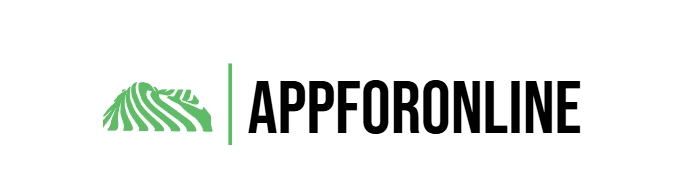I’ve come to terms with the idea that voice assistants are limited. They’ll set an alarm, answer a trivia question, maybe open an app, and then quietly get out of the way. But over the last few months, I’ve been using a new kind of assistant that not only listens but actually uses your phone the way you do. It reads the screen, taps the buttons, types into fields, and automates my Android smartphone to carry out multi-step tasks without hesitation. That app is called Panda.
- OS
-
Android
- Price model
-
Free (in-app purchases available)
Control your apps and tasks hands-free with Panda, the smart voice automation assistant. Activate actions, set commands, and streamline your phone experience with just your voice.
Getting Panda set up requires some permissions
Don’t panic, it’s just a few
After installing Panda from the Google Play Store, you’ll see a simple login screen where you can sign in with Google or use an email-based one-time password. Either option works, but considering the security pros and cons of using social logins, Google sign-in is the quickest if you’re already logged in. Once you’re in, Panda guides you through a four-step permission setup, with clean line-art illustrations that explain what each permission does. It makes the process feel far less technical than it sounds.
The most important step is enabling the Accessibility Service. Tapping “Grant Permission” takes you to the system settings page, where you can toggle on “Panda Accessibility Service.” You’ll see the standard system warning that this permission allows apps to observe your actions and view on-screen content. It doesn’t look very comforting, but it’s the same level of access used by screen readers, and it’s what allows Panda to operate your device the way you would.
Step two asks for microphone access, so Panda can hear voice commands and support wake-word activation. This permission is essential for its core features. Step three requests permission to display over other apps, which allows Panda’s interface to appear on top of whatever you’re doing.
The final step recommends setting Panda as your default assistant. This process is similar to changing the default digital assistant on Android to something like Copilot or Perplexity. Doing this lets you launch it by holding the home button or using a voice command, even when the app isn’t open. You can technically skip this step, but enabling it makes Panda much easier to access.
Let’s talk about Panda’s app interface
What you’ll actually see when you open the app
After the setup wraps up, you land on Panda’s main screen. There’s a large triangle animation front and center, with the Ask Panda input field at the top. Just below are four quick-access buttons: How to wake up Panda, Email Developer, Disclaimer, and Make Panda do something. A navigation bar sits at the bottom with tabs for Triggers, Moments, Buy Pro, and Settings.
The Settings page is where you customize Panda’s voice personality. You can choose from several voices, each with its own style. This page also includes an option to enable wake-word activation. If you want to use Hey Panda for hands-free activation, you’ll need to request a free Picovoice API key via the link to the Picovoice Console. If you aren’t familiar with this concept, what an API is and what it’s used for is a good question to ask. Essentially, it allows Panda to communicate with the Picovoice service. Once you paste the key into the field provided, the wake-word option becomes available. It’s an extra step, but it’s what enables Panda to listen for the trigger phrase locally instead of streaming audio to the cloud.
Now for the fun part
Making Panda actually do things
Once you’re past the setup, Panda is ready to roll. The easiest way to get going is to tap the “Ask Panda” box and type or speak whatever you need. While it works things out, the app flashes a little “Processing…” message, and a “Thinking…” tag pops up at the bottom as Panda pieces together its response.
From the screenshots, you can see Panda actually pulling off a request to play music on YouTube. When I asked it to play “Just the Two of Us,” it not only confirmed what you said but also launched YouTube Music and started the track. This is a good example of Panda’s cross-app control, since it isn’t limited to apps with dedicated integrations.
Over in the “Moments” tab, you get a running log of everything Panda’s been up to. Each entry includes your original command, its status (Started, Completed Successfully, or any errors), plus timestamps. In the screenshot above, you can see completed actions such as opening YouTube, searching for an octopus documentary on Netflix, and navigating to specific Instagram profiles. This history is useful for tracking what Panda has accomplished and troubleshooting if something didn’t work as expected.
The interface includes a counter showing how many tasks you have remaining. The free tier allows 10 tasks per day, which is usually sufficient for exploring the app’s capabilities. If you need more, Panda Pro offers unlimited daily tasks, priority support, access to beta features, and an ad-free experience.
Why tap when you can teach Panda to do it automatically?
You can also automate commands
Now for the fun part: Panda’s automation chops, tucked neatly inside the Triggers tab. When you tap “Add Trigger,” you get three options to choose from: Scheduled Time, Notification, and Charging State.
Scheduled Time triggers let you run tasks at specific times. The setup screen includes a time picker to set the hour, minute, and AM/PM, as well as checkboxes to choose which days the task should repeat. At the top is a Task Instruction field where you describe what Panda should do, just as you would if you were speaking the command. For instance, you could set a trigger for 7 a.m. on weekdays with the instruction Check my calendar for today’s events and read them to me.
Notification triggers are even more flexible. When you choose this option, the app prompts you to grant notification access if you haven’t already. The level of control here rivals that of handy Android apps for managing your notifications. You can then select which apps’ notifications should activate the trigger. The interface lists all your installed apps in a searchable menu, from Adobe Acrobat to AliExpress to Amazon Shopping. You can select All Applications or pick specific ones, and then add a task instruction that tells Panda what to do when that notification appears.
Charging State triggers kick in whenever you plug in or unplug your phone. The setup screen is super straightforward, with two radio buttons: “Power Connected” or “Power Disconnected.” Pick one, and Panda can automatically jump into action based on your charging routine.
No matter which trigger you’re setting up, you’ll always see two buttons waiting for you at the bottom: “Test Trigger” and “Save Trigger.” The test button is especially handy. It lets you make sure Panda actually understands what you’re asking and can pull it off before you lock in the automation. It’s a small thing, but it saves a lot of head-scratching later.
I Tried 4 Android Digital Assistants and Kept This One
I tried replacing Google Assistant. Here’s what actually worked.
Panda is really that phone assistant
What really sells Panda is seeing it in action. When you issue a command, you can watch it process the request, map out its next steps, and then interact with your screen in real time. It opens apps, taps buttons, enters text, and shows you its reasoning as it goes. It feels less like a typical voice assistant and more like someone using your phone on your behalf while talking you through each step.
It helps to begin with simple, single-app commands so you can get a feel for how Panda interprets instructions. You can start with something like “Open YouTube and search for relaxing music” or “Send a WhatsApp message to [contact name].” Once you see how it handles the basics, you can move on to more complex workflows. Clear instructions are important here. The more precisely you describe the task, the more accurately Panda can carry it out.