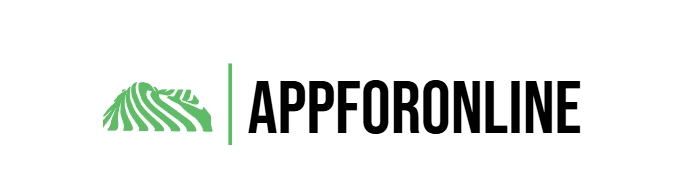If your Android home screen is becoming a mess of app icons, there’s a better way to both organize it and make it look better. Widgets are the unsung heroes of phone customization. They sit right there on your home screen, giving you quick access to information and features without having to fish through your app drawer.
I use quite a few underrated Android widgets that improved my phone. If you’re confused about where to start, here are some useful Android widgets you should start using right away.
6
Google Clock
The clock that’s been around for ages
This might sound boring, but the Google Clock widget has been the default on home screens for about as long as Android has had widgets, and for good reason. It’s not flashy, and it doesn’t do anything crazy, but it’s one of those basic widgets that most home screens are built around.
It’s already one of the first widgets you’ll see when you open the Android widgets menu. You get to see the time clearly and not tucked away in the top corner of your phone, in addition to alarms and any important alerts. There are also quite a few customization options to help you get the clock looking exactly as you want.
Keep in mind that depending on your phone’s Android version, flavor, and any manufacturer skins, this widget might look drastically different between devices. You can always download and install the Google Clock app from the Play Store to get the original, though.
5
Google Calendar
Plan your month at a glance
If you’re using an Android phone, chances are you’re already using the Google ecosystem, including Google Calendar. It has two widgets that you can choose from: a monthly view that shows you everything that’s coming up, and a weekly view for more detailed planning.
I’d recommend using the month view widget. It shows you everything from birthdays, holidays, and important deadlines at a glance without having to open the calendar app. You can tap any date for more detailed information and access your calendar right away.
4
Keep Notes
Taking notes doesn’t have to be a chore
Taking notes should be effortless, and Google Keep’s note collection widget makes it exactly that. Instead of searching for the app in the app drawer, you can see your recent notes on the home screen and add new ones instantly.
You can even add filters to show only notes with specific labels. That way, you can quickly get to the information you need without drowning in a sea of random notes.
3
Shazam
Music detection right from your home screen
If you don’t have a Pixel, finding out what music is playing around you can be a task. Now Playing is one of the Pixel’s exclusive features you can port to any Android phone, but if you’d rather save yourself the hassle, Shazam is the way to go.
As you can probably guess, the app comes with a handy tap to Shazam widget that runs song detection right from your home screen. When you’re out and need to identify a song quickly, this widget makes it way faster than searching for the app. It’s also significantly faster than using Google Search’s song identification.
2
TickTick
Get more done without fishing for apps
If you’re looking to up your productivity, the TickTick app has a ton of widgets that can help. The app itself is an all-around productivity powerhouse that can track your habits, focus distribution, notes, to-do lists, and more. And thanks to its widgets, you can have access to this information right on your home screen.
I use TickTick’s Focus, Countdown, and Habit Heat Map widgets scattered around my home screen. These help me work on track by using a Pomodoro counter, having a countdown running to important dates, and looking up how well I’ve been keeping up with tasks and habits right from the home screen.
1
Overdrop
All the weather data you could need
The built-in Android weather widget is fine, but if you’re looking for more information, Overdrop’s weather widgets are hands down one of the best you can use. The app has a ton of customization options for how you want your widget to look and what information you want to see. As for the widgets themselves, they’re clearly laid out and can even fit into smaller spaces if you’re running out of room on your home screen.
Even the most basic Overdrop widgets will show you the temperature, wind, precipitation data, AQI, your location, date, time, and the day. You can easily replace several widgets on your home screen with one Overdrop widget and get the same amount of information without having to look at a dozen different widgets.
Stop sleeping on widgets
Adding widgets is just the first step. If you can pair them with the right launcher, you can take your phone’s user experience to the next level. And if your Android feels slow or cluttered, there’s an open-source launcher that can fix it, while rethinking how you see and interact with widgets.
Having too many widgets at once can be overwhelming, so it’s best to start with a few widgets that match your needs. The point is to build a home screen that actually serves your daily needs instead of just looking pretty. Give these widgets a shot, and you might find yourself checking fewer apps and getting more done.