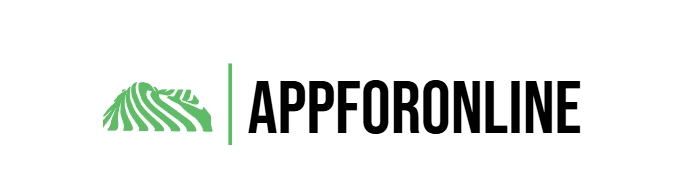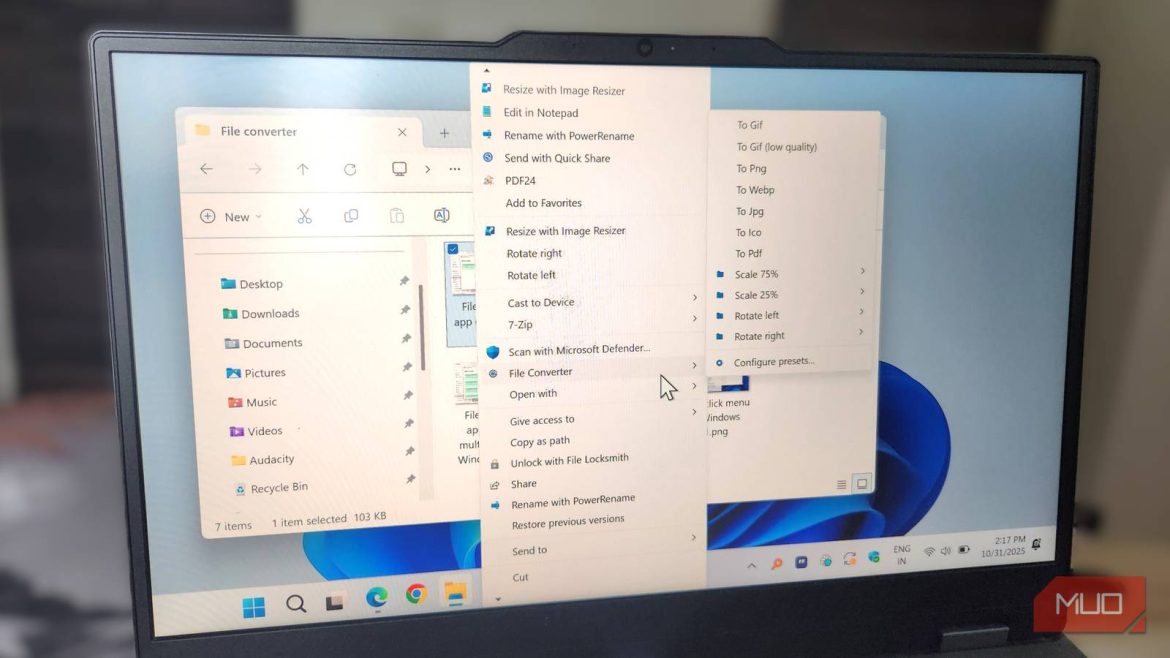The right-click menu in Windows 11 is something that every user interacts with constantly, yet only a few people ever customize it or use it to its full potential. For the longest time, I used it only for the usual stuff like copying files, creating folders, and checking properties.
However, that’s not the case. I now use the right-click menu to get to my apps, visit websites, resize images, convert files, and do a lot more. Some of this requires using third-party tools, but the setup is quick, and the payoff is huge.
6
Shortcuts to frequently-used apps, folders, and websites
Like most people, I have a few apps I use daily, folders I access frequently, and websites I visit all the time. Typically, that means opening the Start menu, digging through File Explorer, or cluttering my browser’s home page with shortcuts. Sure, I can also create desktop shortcuts for all these things, but putting them in the right-click menu allows me to access them from anywhere.
It doesn’t matter whether I’m on the desktop or File Explorer, I can simply right-click and launch my go-to apps, jump straight to important folders, or open a website. You can use the Easy Context Menu tool to do this. Technically, it’s also possible to do the same by editing the registry files, but I wouldn’t recommend that as it can be risky.
5
Accessing pinned folders and recently opened files
Get straight to your files
I also rely on the right-click menu to open pinned folders in File Explorer. This one doesn’t require any third-party tools or registry tweaks. By default, right-clicking the File Explorer icon on the taskbar shows all my pinned folders. It also lists my recently opened folders, which is especially handy when I close a folder by mistake.
And this isn’t just limited to File Explorer. I can right-click the Word icon on my taskbar to open documents that I have worked on recently. Similarly, right-clicking the Edge icon shows me my workspaces, top sites, and recent tabs. The options you see here vary depending on the app, so make sure to check them for your favorite apps.
Move files in seconds
The Send to option in the context menu is already useful on its own. It lets you move files and create desktop shortcuts quickly. But I’ve made it more useful by adding my work folder to the list. Now, whenever I create or download a file I want to save in that folder, I don’t have to open File Explorer and dig through several layers of folders.
Instead, I can simply right-click it, select Send to and pick the work folder from there. It’s one of those tiny add-ons that saves a lot of time. To set this up, I used the Right Click Enhancer tool, and it worked perfectly.
Edit your files without opening any app
If there’s one app that I install first on any Windows PC, it’s PowerToys. It has a lot of cool features and two of them have become absolute essentials. The first is the Image Resizer tool. With it enabled, I can resize a bunch of images without opening any apps. All I have to do is right-click an image, choose Resize with Image Resizer, pick a size, and I’m done. This is a huge time saver for me, since I often need to resize images for my articles.
The PowerRename tool is just as handy. It lets me rename files in bulk, which is perfect when I want to organize a bunch of downloads or anything dumped into a single folder. I can select the files I want to rename, right-click on them, and choose Rename with PowerRename.
2
Sending files to my phone with a click
Move files without breaking focus
One of the best things about using the Phone Link app is how effortlessly it handles file transfers between my phone and PC. I don’t need to use any cables or dedicated file transfer tools.
For instance, if I need to move a photo, a document or a screenshot, I can right-click the file and choose Send to my phone. That’s it. If you have multiple phones connected, you can also click the Share option first and then choose your device from the list.
I didn’t realize cross-platform file sharing could be this effortless
The easiest way I’ve found to move files across every device you can imagine.
1
A file converter option
Convert files on the fly
I recently added a file converter option to the right-click menu, and it’s been a game changer. All I had to do was install the File Converter app. It’s an open-source tool that can handle photos, videos, documents, and even audio files without costing a dime.
Now, if I need to convert a file, I right-click it, choose File Converter and select the format I want. I can also select a bunch of files at once if needed. This shortcut saves me from the hassle of opening a browser, searching for an online converter tool, and going through a series of steps.
Productivity upgrades don’t always have to be about big, dramatic changes. Often, it’s the small tweaks, like making the most of the right-click menu, using the right Windows keyboard shortcuts, and adding tiny conveniences that remove friction from everyday tasks.